Shop and Pay Like Locals with
MY TouristPay App
A mobile payment app that aims to revolutionise the way you transact in Malaysia by adding your debit or credit card to the app as a source of funds to scan and pay at DuitNow QR merchants in Malaysia. MY TouristPay app is available for download at

How To Use
Add Card
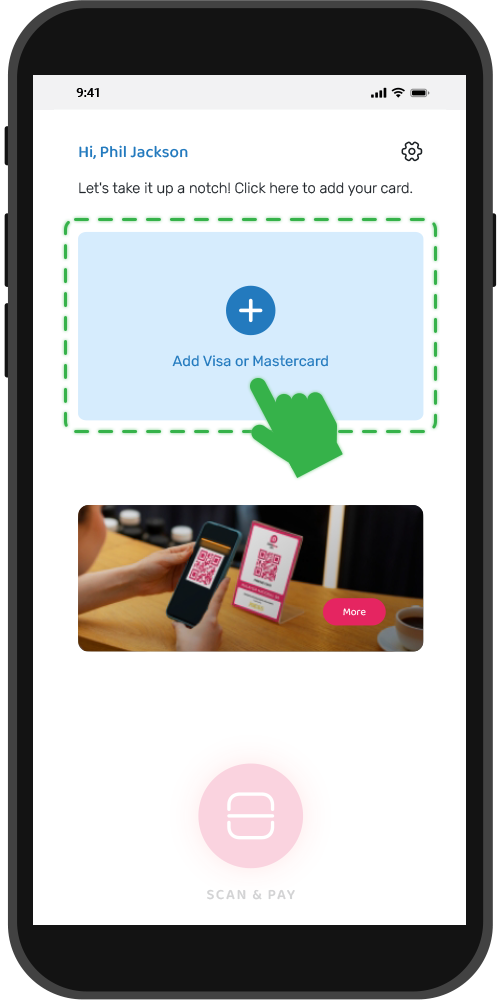
Click on Scan & Pay
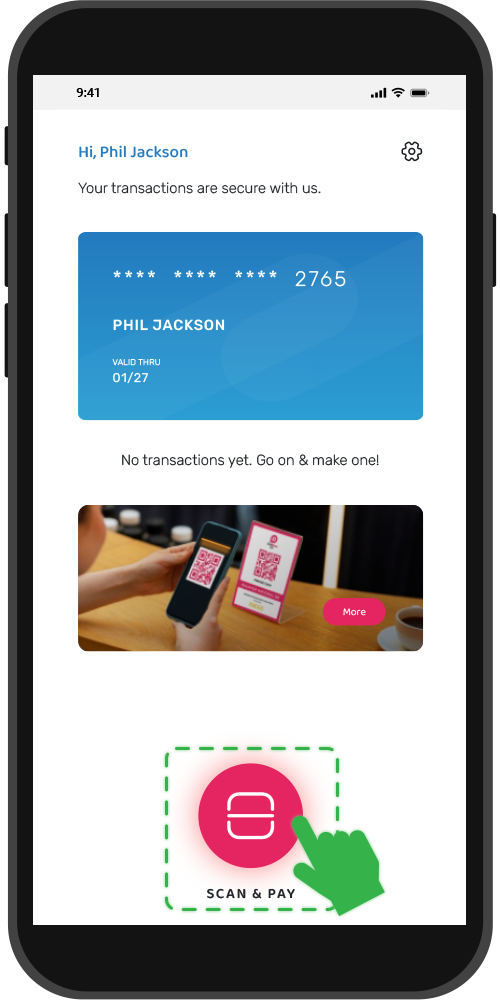
Scan the pink Malaysia National QR code at any merchants
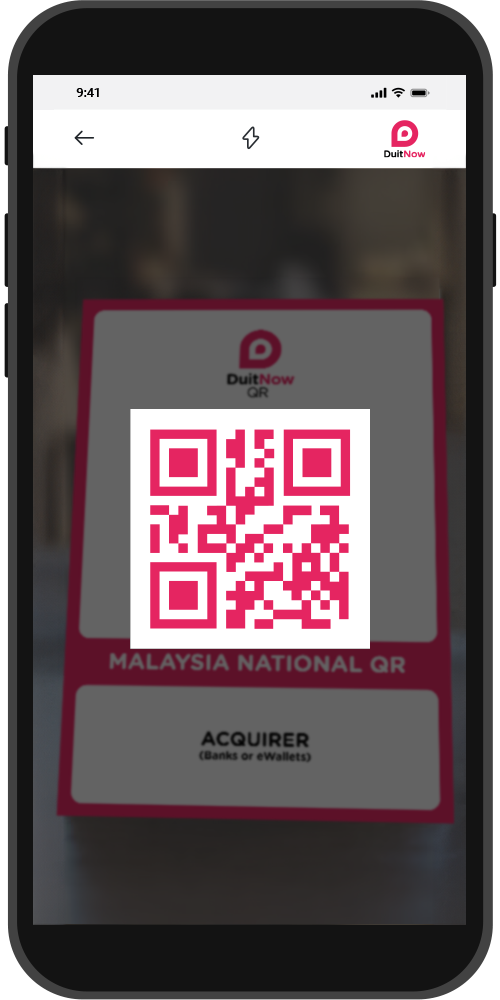
Enter the amount you need to pay and that’s it!
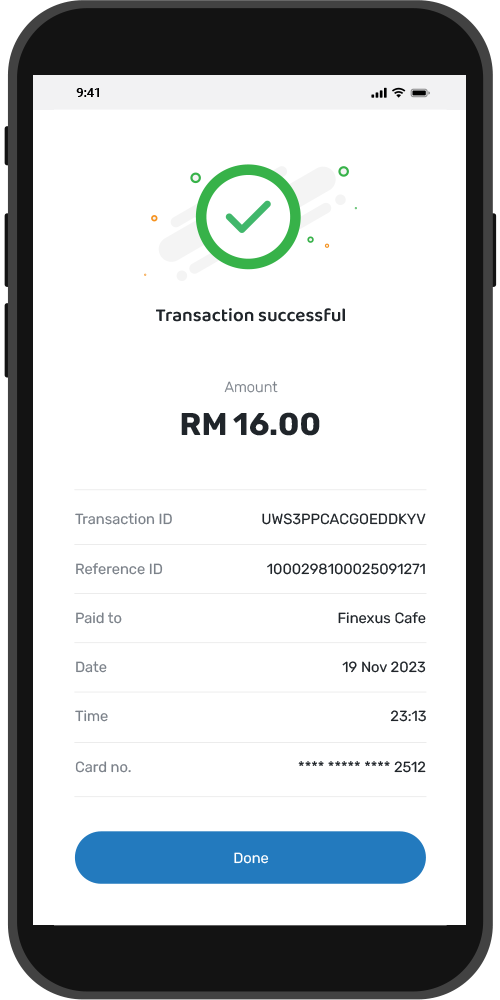
Frequently Asked Questions
MY TouristPay app is a mobile payment app that aims to revolutionise the way you transact in Malaysia by adding your Visa or Mastercard to the app as source of fund to scan and pay at DuitNow QR merchants in Malaysia.
- Streamlines transactions
- Quick and hassle- free
- Secure
- Enhances your payment experience at DuitNow QR merchants
- Eliminates the need for physical cash
- MY TouristPay is currently available on Malaysia's Google Playstore, Apple App Store and coming soon on your Huawei App Stores
- Please verify that your account location setting is set for Malaysia and ensure that your phone's operating system is up to date.
- For Android, kindly ensure it is updated to Ver 10.0 and above and kindly filter “New” if you can’t find it inside the Google Playstore
You can use the MY TouristPay app at over 1.9 million DuitNow QR merchants nationwide in Malaysia. (Spot the pink Malaysia National QR code at merchant’s payment counter)
- Add any of your Credit or Debit card
- Spot the pink Malaysia National QR code at any merchants
- Click ‘Scan & Pay’ to make your purchase
- Enter the amount to confirm and DONE!
No, you can only use Scan and Pay in Malaysia.
- Download the MY TouristPay app from your Google Playstore (Android) / Apple Store (iOS), or Huawei App Store *Coming soon on Huawei Store
- Launch the MY TouristPay app, click on ‘Get Started’ from the introductory landing page.
- Submit your full name as per your passport, valid email address, phone number and create your password and set your Biometric to login to the MY TouristPay app.
- You will be prompted with Registration completed once you have successfully signed up.
Once you have successfully created an account with MY TouristPay app, you will be directed to the Log in page if your previous session has logged out. All you need to do is to key in your registered email address and password or to log in with your biometric. (If you did not log out from your previous session, you do not need to log in again and you will be directed to the Homepage of the app.)
No. Each user is only allowed to have one (1) account.
If you require any assistance on updating your account's email address and/or phone number, please reach us via "Contact us" in the MY TouristPay app. We are happy to assist you.
Don’t worry, we got you. Just click on “Forgot your password?” on the Log in page and key in your registered email address. We will email you a link with a 6-digit OTP to reset your password.
Here's what you can do to add a card to the MY TouristPay app:
- Tap on “Add card”
- Key in your card details and billing address
- Key in your password
- Your credit or debit card will be added successfully when registration is complete!
Please note you can only add a maximum of 1 card to the app at this time.
There are various reasons why you may be unable to add your debit card, credit card or bank account. If you are adding a debit or credit card, ensure that:
- Your card is issued outside of Malaysia.
- Your card belongs to either Visa or Mastercard.
- Your card has not expired.
- Your card details are entered correctly.
- Your card has not hit the spending limit for the month.
If the issue persists, please reach us via "Contact us" in the MY TouristPay app.
Yes, you can add your debit or credit card while you are in your home country.
To edit your profile settings, log in to your account and click on the 'Setting' icon on the top right corner of the Homepage.
You can remove your existing card by following the steps below:
- Go to Homepage and click on the "Settings" icon at the top right corner of the page.
- Click on “Manage card” and proceed to remove card.
- Once confirmed, your card will be removed.
- Go to Homepage and click "Settings" icon at the top right corner of the page.
- Click on “Close account” and proceed to close your account.
- Once confirmed, your account will be closed. Closing your account is irreversible.
- You can enable your Biometric during the account creation, or
- You can enable your Biometric at the “Settings” page.
For your convenience, you only need to sign in to the MY TouristPay app once and will remain signed in every time you open the MY TouristPay app.
To log out:
- Click on the "Settings" icon on the top right corner of the app.
- Scroll down and click on “Log out”
You may reach us via "Contact us" in MY TouristPay app.


